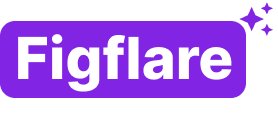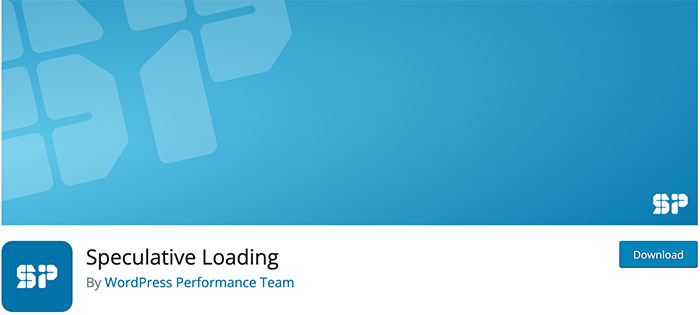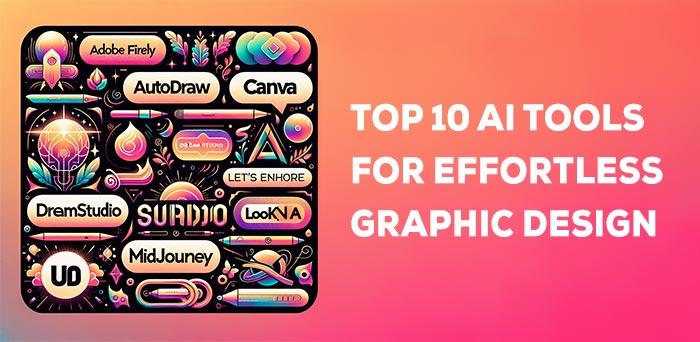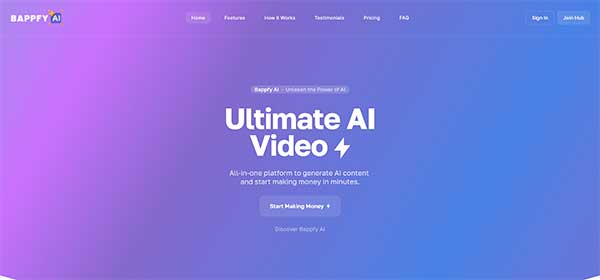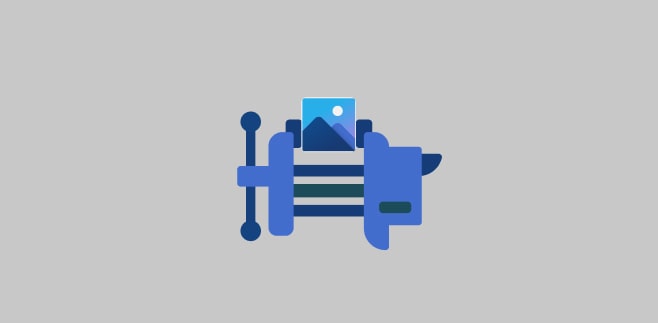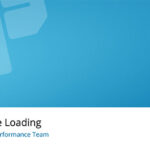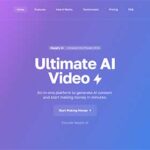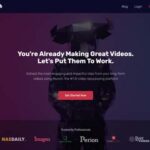The Importance of Image Compression in Website Optimization
When it comes to optimising a website, image compression is a crucial aspect that should not be overlooked.
One important aspect of website optimization is image compression, which can greatly impact the loading speed and overall performance of a website.
Large, high-resolution images can slow down page load times, leading to a poor user experience and potentially hurting search engine rankings.
Fortunately, there are a variety of tools available that can help compress images and improve website performance.
In this article, we will discuss 10 of the best image compression tools currently on the market, as well as the benefits and best practices for implementing them.
What is Image Compression?
Image compression is the process of reducing the file size of an image without compromising on its visual quality.
This is achieved by removing redundant data and reducing the number of colors used in the image.
Image compression is important for website optimization because it can significantly reduce the loading time of a page, leading to a better user experience and higher search engine rankings.
Best Practices for Image Compression
When compressing images for a website, it is important to keep in mind the following best practices:
- Use the appropriate file format: Different image file formats have different compression capabilities. For example, JPEG is best suited for photographs and images with many colors, while PNG is best for images with few colors, such as graphics and logos.
- Compress images in bulk: Compressing images one at a time can be time-consuming. Instead, use a bulk image compression tool to optimize multiple images at once.
- Test different compression levels: Different image compression levels will result in varying file sizes and visual quality. Test different compression levels to find the best balance between file size and quality for your images.
- Minimize the number of images: Use as few images as possible on your website. Every image on a page increases the loading time and should be avoided if not necessary.
Tools for Image Compression
There are a variety of tools available for image compression, both paid and free. In this article we have included the Top Online Image Compression Tools to compress your images on the go:
1. TinyPNG
Tiny PNG is a well-established and widely used free image optimization tool that offers a range of options for compressing images for your website. It is particularly effective for JPEG, PNG and WebP image files.
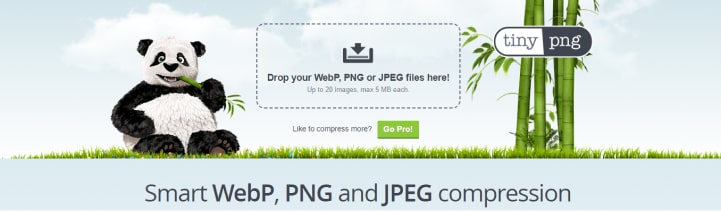
After compression, you can download the optimized images to your computer or easily save them to Dropbox.
The free plan of TinyPNG allows you to compress up to 20 images with a maximum file size of 5MB. The pro plan, which requires a small yearly fee, removes these restrictions.
TinyPNG works well with transparent images and animations, and also has an Adobe Photoshop plugin that enables image compression within the program.
TinyPNG also offers a WooCommerce-compatible WordPress plugin and Magento extension for live image optimization on your website.
2. Smush
Smush is a widely used image optimization plugin for WordPress that utilizes lossless compression techniques to decrease the size of your images by up to 5MB, whether individually or in bulk.
It also implements other features such as lazy loading and auto-resizing to enhance website performance.
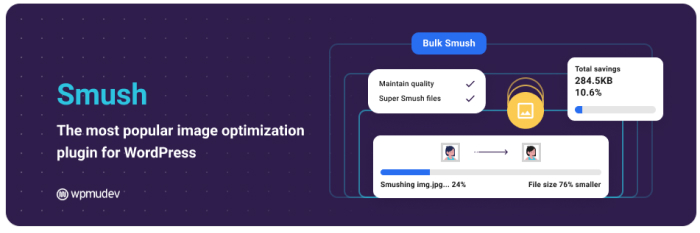
Smush is user-friendly and easy to install, even for beginners. Once activated, the plugin will optimize all existing images on your website and automatically optimize new images as they are uploaded as long as the plugin is active.
Both the free version and the paid version, Smush Pro, are great options for WordPress users looking to compress their images without spending time on individual image optimization.
Smush Pro, which costs $6 per month, offers more extensive file size reduction compared to the free version and does not have a file size limit (the free version limits image size to 1MB).
3. ShortPixel Image Optimizer
ShortPixel is a freemium image optimization plugin that offers two types of compression methods, lossless and lossy.
Lossy compression reduces the file size significantly but at the cost of a small reduction in image quality. If you’re looking to make this choice, ShortPixel is a good option.
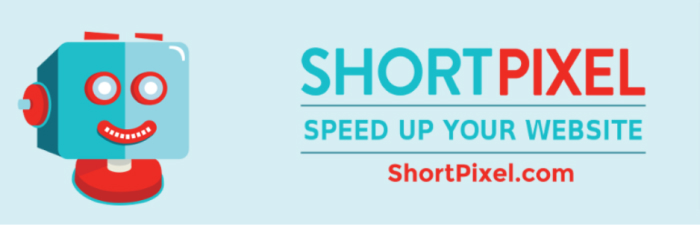
One of the major advantages of this plugin is that it keeps a copy of the original image, making it easy to restore if needed.
Additionally, it offers other features such as CMYK to RGB conversion and image rescaling. ShortPixel can compress JPG, PNG, GIF, WebP, AVIF, and PDF files without any size restrictions.
ShortPixel offers 100 free images per month and charges for additional images. For instance, you can pay $3.99 per month for 7,000 images or $8.33 per month for 16,000 images.
4. Compressor.io
The Compressor.iol offers advanced settings and can handle various image file formats including JPEG, PNG, SVG, GIF, and WEBP. It also allows you to choose between Lossy and Lossless compression options.
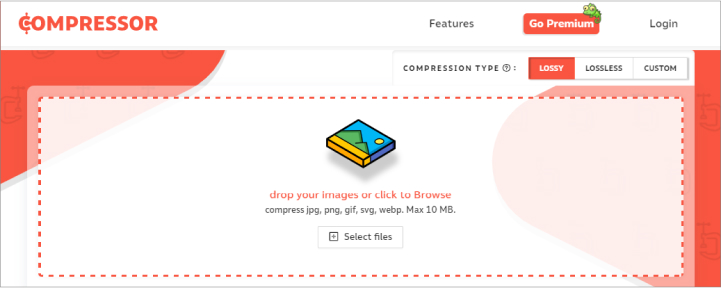
It has a clean, user-friendly interface and allows for both lossless and lossy compression. The tool also has a feature that allows users to compare the original and compressed images side-by-side, making it easy to see the impact of the compression.
With Compressor’s free plan, you can compress up to 10 files at a time with a limit of 10MB per file. If you need more flexibility, an annual subscription offers unlimited file compression.
5. Kraken.io
This plugin uses the Kraken.io API, an image optimization service that offers both lossless and lossy compression options.
In addition to image optimization, Kraken also offers other features such as a Page Cruncher and Dropbox integration.
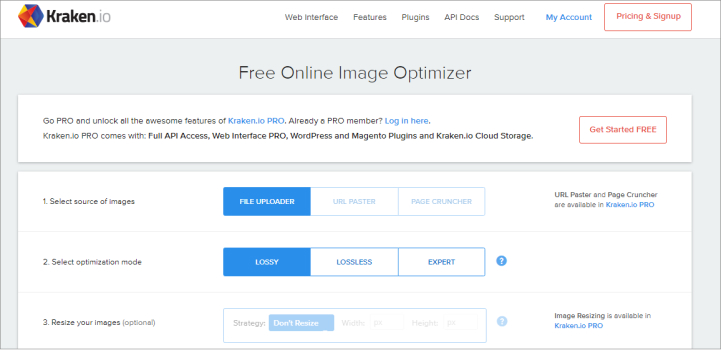
The optimization process takes place through Kraken’s infrastructure, and the optimized images are then added to your WordPress library.
The plugin also includes automatic image resizing upon upload based on designated maximum dimensions, as well as a bulk action feature that allows for the optimization of multiple images at once.
It’s worth mentioning that the plugin has a generous file size limit of 32MB per file, but the free version is limited to 100MB of images per month.
There are five paid plans available that offer increased file size limits, ranging from 500MB per month for $5 to 60GB of images per month for $79.
6. CompressNow
CompressNow is a free image compression tool that allows you to compress up to ten images at a time, with a maximum file size limit of 9MB.
It supports JPG, JPEG, GIF, and PNG formats and allows you to select the compression level before starting the process.
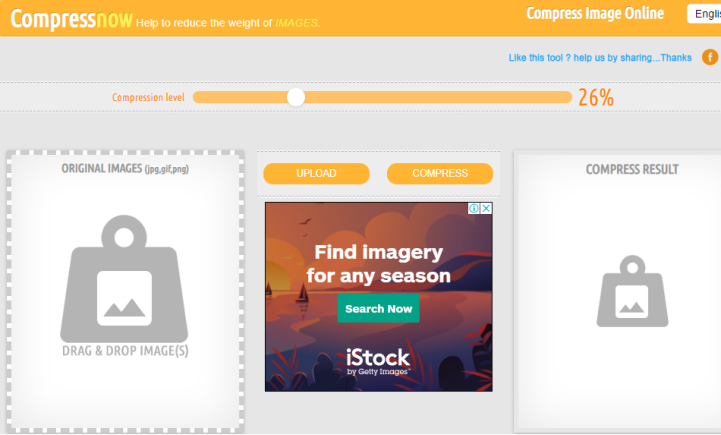
It has a drag-and-drop interface and allows users to choose between lossless and lossy compression methods. CompressNow also has a bulk compression feature and the ability to resize images.
One of the standout features of CompressNow is the flexibility it offers in terms of compression level.
You have the option to test different compression percentages and choose the one that best suits your needs.
While some users may find the compression test results to be less reliable as the compression level is user-selected, it is worth noting that the tool allows for maximum compression without compromising on output quality.
7. Imagify.io
Like other options, Imagify automatically compresses both newly uploaded images and those already in your WordPress media folder, simplifying your workflow and saving you time.
One of the standout features of Imagify is the ability to choose from three different optimization levels in the plugin settings.
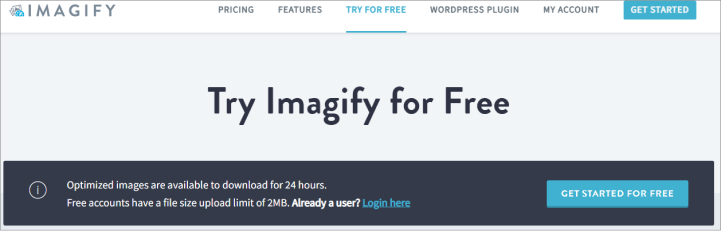
These include lossless compression, lossy compression, and strong lossy compression, which provides the smallest file size but the lowest image quality.
This allows you to have more control over the balance between quality and file size.
Imagify is compatible with popular plugins such as WooCommerce and NextGen Gallery, making it a suitable option for websites with a large number of images that need to be compressed.
Additionally, Imagify includes a backup option that allows you to restore the original version of an image at any time.
8. Optimus
Optimus is a plugin that optimizes images on your WordPress site by compressing them up to 70%, without affecting their quality.
The plugin sends the images to the Optimus server and returns smaller, optimized versions to be used on your site.
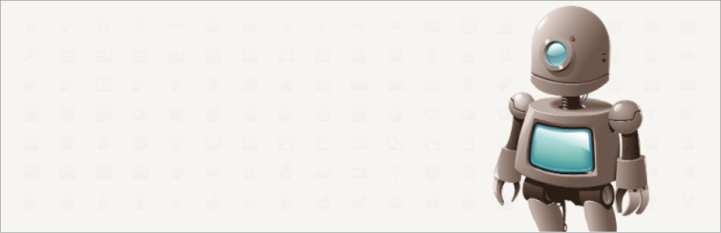
This compression method is lossless and takes the burden of image compression off of your own server.
Optimus is designed to be hands-free, automatically processing images as they are uploaded to your WordPress site, thus improving page performance without the need for manual effort.
However, you have the option to disable the automatic optimization if desired. In addition to the free version, Optimus offers two paid versions: Optimus HQ ($29 per year) and Optimus HQ Pro ($149 per year).
Both paid versions include HTTPS connection to the Optimus compression server, the ability to convert images to WebP format, and access to the developer API.
The Optimus HQ Pro version is more suitable for those managing multiple sites as it provides a licence for all customer sites.
9. OptimiZilla
Optimizilla is an effective tool for reducing file size while maintaining high-quality images. It can compress both JPEG and PNG photos.
The tool includes a slider feature that allows you to preview the before and after versions of your image.
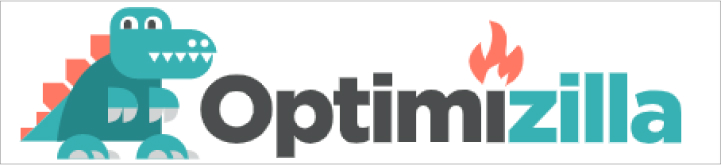
This enables you to gauge the level of optimization you want to apply to your photo before experiencing any significant loss of quality.
Optimizilla is also well-suited for batch processing, allowing you to upload up to 20 images at a time and set the compression level for each photo individually.
It is worth noting that Optimizilla only works with JPEG and PNG files and cannot be used to optimize PDFs. For that purpose, other tools on this list may be more suitable.
10. JPEG Compress
JPEG Compress is a user-friendly freeware that allows you to process up to 20 images simultaneously with a maximum total size limit of 10MB.
This jpeg compression tool utilizes the latest algorithms to reduce image size without compromising on image quality or color. The process is secure and extremely fast, taking mere seconds to complete.
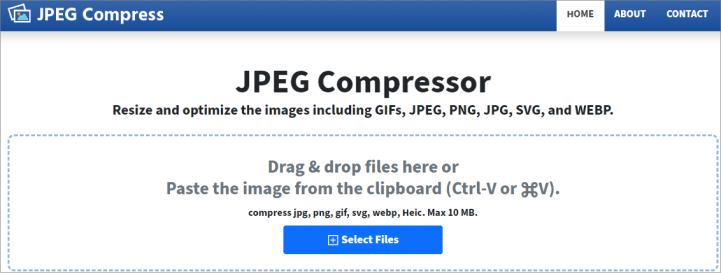
The compressed images will load faster on your website as they take up less storage on the server. With JPEG Compress, you have the flexibility to compress images to various sizes such as 200kb, 100kb, 80kb, and 50kb or other jpeg files.
JPEG Compress is one of the most efficient image compression tools that offers the best results. It can also be used as a PNG size reducer or image size reducer to compress PNG image files.
The tool maintains a balance between small file size and high-quality images. Storage space is a common concern in today’s digital age, and JPEG Compress helps to optimize images for faster loading times on devices and websites.
The tool is free and compatible with most modern browsers, devices, and operating systems.
Which tool for optimizing images for websites performs the best?
To determine the best WordPress image optimization plugin, we put our top choices to the test by running a JPG image and a PNG image through the free version of each plugin using the default compression settings.
Our results are as follows: For the JPG test, we used an image with an original file size of 255 KB.

Image compression comparison table
| Compression Tool | Original File Size | Compressed File Size | % Saved |
|---|---|---|---|
| TinyPNG | 255 KB | 30.7 KB | 88% |
| Smush | 255 KB | 37.65 KB | 85.24 % |
| ShortPixel | 255 KB | 19 KB | 92.72% |
| Compressor.io | 255 KB | 17 KB | 93% |
| CompressNow | 255 KB | 26.43 KB | 80% |
| Kraken.io | 255 KB | 58.94 KB | 76.88 % |
| OptimiZilla | 255 KB | 30 KB | 88 % |
| Imagify.io | 255 KB | 224.1 KB | 12.09 % |
| JPEG Compress | 255 KB | 14.29 KB | 94 % |
| Optimus | 255 KB | 63.75 KB | 75 % |
Conclusion
Image compression is a crucial aspect of website optimization. By using the appropriate tools and following best practices, you can greatly improve the loading speed and overall performance of your website, leading to a better user experience and higher search engine rankings.
In conclusion, by using image compression tools like Adobe Photoshop, Kraken.io, and TinyPNG, along with best practices such as using the appropriate file format, compressing images in bulk, testing different compression levels and minimizing the number of images on a website, it is possible to optimize images on a website. This can lead to faster loading times, better user experience and higher search engine rankings.